Boxes on Steroids!
The box state
box() is without any doubt a central component of
shinydashboard. Thanks to the AdminLTE API,
shinydashboardPlus is able to provide more interactivity
to this component. For instance, you may:
- Know the state of any box at any time. This state captures different parameters such as collapsed, closed, …
- Toggle a box
- Close/Restore a box
- update box properties: title, status, solidHeader, background, width, height, collapsible and closable
To benefit from that feature, one must pass the id parameter
and access it on the server side with input$<id>.
Let’s consider an example.
library(shiny)
library(shinydashboard)
library(shinydashboardPlus)
ui <- dashboardPage(
title = "Box API",
dashboardHeader(),
dashboardSidebar(),
dashboardBody(
tags$style("body { background-color: ghostwhite}"),
fluidRow(
actionButton("toggle_box", "Toggle Box"),
actionButton("remove_box", "Remove Box", class = "bg-danger"),
actionButton("restore_box", "Restore Box", class = "bg-success"),
actionButton("update_box", "Update Box", class = "bg-primary")
),
br(),
box(
title = textOutput("box_state"),
"Box body",
id = "mybox",
collapsible = TRUE,
closable = TRUE,
plotOutput("plot")
)
)
)
server <- function(input, output, session) {
output$plot <- renderPlot({
req(!input$mybox$collapsed)
plot(rnorm(200))
})
output$box_state <- renderText({
state <- if (input$mybox$collapsed) "collapsed" else "uncollapsed"
paste("My box is", state)
})
observeEvent(input$toggle_box, {
updateBox("mybox", action = "toggle")
})
observeEvent(input$remove_box, {
updateBox("mybox", action = "remove")
})
observeEvent(input$restore_box, {
updateBox("mybox", action = "restore")
})
observeEvent(input$update_box, {
updateBox(
"mybox",
action = "update",
options = list(
title = h2("New title", dashboardLabel(1, status = "primary")),
status = "danger",
solidHeader = TRUE,
width = 4
)
)
})
observeEvent(input$mybox$visible, {
collapsed <- if (input$mybox$collapsed) "collapsed" else "uncollapsed"
visible <- if (input$mybox$visible) "visible" else "hidden"
message <- paste("My box is", collapsed, "and", visible)
showNotification(message, type = "warning", duration = 1)
})
}
shinyApp(ui, server)We call the updateBox() function, specifying the action
to accomplish:
- toggle
- remove
- restore
- update
Knowing the state of a box significantly opens new possibilities within the application, thereby increasing interactivity. Additionally, the toggle animation has been speed up (from 0.5s to 0.1s) so as to reduce the latency.
If you want to know more about the underlying mechanisms, have a look at the box widget documentation.
Box components
With shinydashboardPlus, you may embed labels, a sidebar and dropdown menus in the box header.
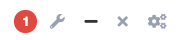
Box Tools. DFrom left to right: boxLabel, boxDropdown, collapsible and closable buttons, boxSidebar trigger.
Box Labels
boxLabel() are passed in the box()
label slot. They typically contain number or a short text.
Box Sidebar
boxSidebar() is invoked through the box()
sidebar parameter. The sidebar has an id allowing to
programmatically toggle it on the server side with
updateBoxSidebar(). This component is generally used to
contain input element that you don’t want to show in the box, while the
box body generally contains visualizations such as plots or tables.
boxSidebar() is highly customizable as one may change the
background color, the width and the icon trigger, the latter displayed
on the very right side of the box header, as depicted in Figure
@ref(fig:boxTools). Below is an example showing how to set up the
sidebar and toggle it.
What is the interest of being able to toggle the sidebar on the server? Image you want to open the sidebar as soon as the user clicks on a specific action button. This is definitely possible.
Box Dropdown
boxDropdown() is a super powerful tool since all
dropdown items may behave like action buttons. This feature allows to
seamlessly add interactivity to the box component and gather features in
one place. In the example below, clicking on the first item triggers a
Shiny notification.
shinyApp(
ui = dashboardPage(
dashboardHeader(),
dashboardSidebar(),
dashboardBody(
box(
title = "Closable Box with dropdown",
closable = TRUE,
width = 12,
status = "warning",
solidHeader = FALSE,
collapsible = TRUE,
dropdownMenu = boxDropdown(
boxDropdownItem("Click me", id = "dropdownItem", icon = icon("heart")),
boxDropdownItem("item 2", href = "https://www.google.com/"),
dropdownDivider(),
boxDropdownItem("item 3", icon = icon("th"))
),
"My box"
)
)
),
server = function(input, output) {
observeEvent(input$dropdownItem, {
showNotification("Hello", duration = 1, type = "message")
})
}
)Other Boxes
shinydashboardPlus provides more box components to be able to adapt to various situations. What if you wanted to create a box with comments, with social content?
userBox
userBox() is intended to highlight user profiles. It has
many common parameters with box() and overall the same
layout. The 2 major differences between box() and
userBox() are:
- The ability to add a user image in the box header.
- Optionally add a background image in the box header.
- The color parameter is only applied to the box header.
Additionally, you may also select 2 types: centered image or left-aligned image.
The title argument expects a
userDescription():
userDescription(
title = "Nadia Carmichael",
subtitle = "lead Developer",
type = 2,
image = "https://adminlte.io/themes/AdminLTE/dist/img/user7-128x128.jpg",
)You may also select 2 types: centered image or left-aligned image, as shown in the Figure below.
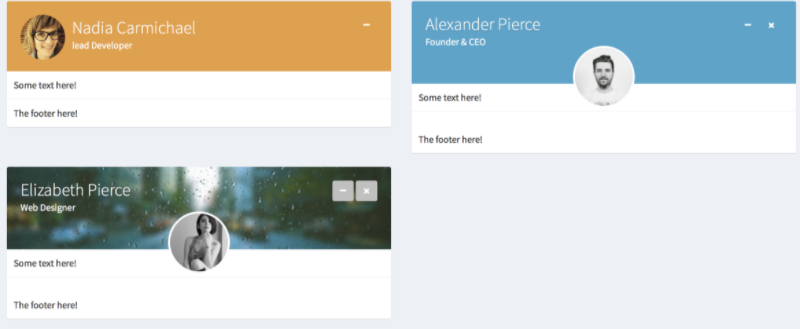
Some userBox components
userBox() plays well with other components like
navPills(), as shown below.
shinyApp(
ui = dashboardPage(
dashboardHeader(),
dashboardSidebar(),
dashboardBody(
userBox(
title = userDescription(
title = "Nadia Carmichael",
subtitle = "lead Developer",
type = 2,
image = "https://adminlte.io/themes/AdminLTE/dist/img/user7-128x128.jpg",
),
status = "warning",
navPills(
id = "pillItem",
navPillsItem(
left = "Item 1",
color = "green",
right = 10
),
navPillsItem(
left = "Item 2",
color = "red",
icon = icon("angle-down"),
right = "10%"
)
),
footer = "The footer here!"
)
),
title = "userBox"
),
server = function(input, output) {
observeEvent(input$pillItem, {
if (input$pillItem == 2) {
showModal(
modalDialog("A modal")
)
}
})
observeEvent(input$pillItem, {
showNotification(
sprintf("You clicked on pill N° %s", input$pillItem),
type = "warning",
duration = 1
)
})
}
)userBox() is also entirely updatable from the server
side, as it is built on top the box() function:
shinyApp(
ui = dashboardPage(
dashboardHeader(),
dashboardSidebar(),
dashboardBody(
actionButton("update_box", "Update"),
userBox(
id = "userbox",
title = userDescription(
title = "Nadia Carmichael",
subtitle = "lead Developer",
type = 2,
image = "https://adminlte.io/themes/AdminLTE/dist/img/user7-128x128.jpg",
),
status = "primary",
gradient = TRUE,
background = "light-blue",
boxToolSize = "xl",
"Some text here!",
footer = "The footer here!"
)
),
title = "userBox"
),
server = function(input, output) {
observeEvent(input$update_box, {
updateBox(
"userbox",
action = "update",
options = list(
title = userDescription(
title = "Jean Box",
subtitle = "Developer",
type = 1,
image = "https://adminlte.io/themes/AdminLTE/dist/img/user3-128x128.jpg",
),
status = "red",
background = NULL,
width = 4
)
)
})
}
)socialBox
A socialBox() is dedicated to contain events, comments,
anything related to people. The title parameter hosts
userBlock():
userBlock(
image = "https://adminlte.io/themes/AdminLTE/dist/img/user4-128x128.jpg",
title = "Social Box",
subtitle = "example-01.05.2018"
)Elements like attachmentBlock() and
userMessages() are a good fit with this component. The
... slot may hosts multiple boxComment,
consisting in user comments. Right now, there is no programmatic way
(understand no update function is available) to handle
them but a future release of shinydashboardPlus will
obviously fill this gap. The app below shows a combination of multiple
elements in a socialBox(), as well as the
updateBox() feature:
flipBox
The flipBox() is a simple container based on the W3C
documentation. It is not originally part of AdminLTE but deserves a
place in shinydashboardPlus. It has a front and back
container, which may help to display extra information. Be sure to
provide the id so that the box may flip. On the server side, a
flipBox is toggled by updateFlipBox. There are
currently 2 events, that is click and hover.
shinyApp(
ui = dashboardPage(
dashboardHeader(),
dashboardSidebar(),
dashboardBody(
fluidRow(
column(
width = 6,
uiOutput("active_side"),
actionButton("toggle", "Toggle flip box"),
flipBox(
id = "myflipbox",
trigger = "hover",
width = 12,
front = div(
class = "text-center",
h1("Flip on hover"),
img(src = "https://placehold.co/600x400")
),
back = div(
class = "text-center",
height = "300px",
width = "100%",
h1("Flip on hover"),
p("More information....")
)
)
),
column(
width = 6,
uiOutput("active_side_2"),
flipBox(
id = "myflipbox2",
width = 12,
front = div(
class = "text-center",
h1("Flip on click"),
img(src = "https://placehold.co/600x400")
),
back = div(
class = "text-center",
height = "300px",
width = "100%",
h1("Flip on click"),
p("More information....")
)
)
)
)
)
),
server = function(input, output, session) {
output$active_side <- renderUI({
side <- if (input$myflipbox) "front" else "back"
dashboardBadge(side, color = "blue")
})
output$active_side_2 <- renderUI({
side <- if (input$myflipbox2) "front" else "back"
dashboardBadge(side, color = "blue")
})
observeEvent(input$toggle, {
updateFlipBox("myflipbox")
})
}
)